
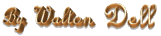
August 14, 1997 - Last Updated: June 25, 2006

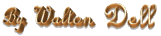
August 14, 1997 -
Last Updated:
June 25, 2006
| Key: | Action: |
| Control+Escape or "Windows key" * | Brings up the Start Menu. Press the first letter (or underlined letter) of an item to select it. (Try pressing "Windows key", then "p", then "a", then "p", then "Enter". On most systems this will bring up Paint.) |
| Escape | This is the same as clicking "CANCEL". |
| Enter | This is the same as clicking the button with an extra dark border around it (usually the "OK" button). |
| Tab | This moves the focus to the next item in a dialog box. |
| Shift+Tab | This moves the focus to the previous item in a dialog box. |
| Alt+Tab | This switches to the next program on the taskbar. |
| Shift+Alt+Tab | This switches to the previous program on the taskbar. |
| Alt+Space | This brings up the control menu for the current window. |
| Alt+Enter | This is the same as Right-clicking on an object and choosing Properties from the popup menu. (Properties let you view and edit details about an object such as a file.) |
| Alt+F4 | Close program. (Same as clicking the File menu, then Exit.) |
| Ctrl+F4 | Close document (in multi-document programs). (Same as File, Close.) |
| "Menu key" * | This is the same as Right-clicking on the selected object. |
| F1 | Press F1 for help in most programs. |
| F2 | Press F2 to rename objects (files and folders) in Explorer (and some other programs); In Excel, press F2 to edit the contents of a cell; In most games, you can press F2 to start a new game. |
| F4 | In many recent games, you can press F4 to switch to full screen mode (press F4 again or press escape to return to window mode). |
| F5 | Press F5 to update (refresh) the display in Explorer. For example, if you are viewing one floppy disk, then you take it out and put in another, the display won't update until you press F5. |
| Control+N | Same as clicking the File menu, then New. (Creates a new document in most programs.) |
| Control+S | File, Save. (Saves your file. If your file does not have a name, you will be asked for a filename.) |
| Control+O | File, Open. (Displays a file open dialog box, and allows you to open an existing file.) |
| Control+P | File, Print. |
| Control+Z | Edit, Undo. |
| Control+X | Edit, Cut. (Cuts the selected object to the clipboard.) |
| Control+C | Edit, Copy. (Copies the selected object to the clipboard.) |
| Control+V | Edit, Paste. (Pastes the data in the clipboard into your document.) |
| Control+A | Edit, Select All. (Selects all data in the document.) |
| Control+I | Toggles italics. Same as clicking the italics button. |
| Control+B | Toggles bold. Same as clicking the bold button. |
| Control+U | Toggles underline. Same as clicking the underline button. |
| Control+L | Aligns text on the left of the page. Same as clicking the align-left button. |
| Control+E | Center text on the page. Same as clicking the center button. |
| Control+R | Aligns text on the right of the page. Same as clicking the align-right button. |
| Shift+[ARROWS] | Hold shift and then use the arrow keys to select text. |
| Alt+[LETTER] | Anytime you want to access a menu, hold down alternate and press the underlined letter on the menu you want. Then you can press the letter for the menu item you want. For example, in most software you can find out the version you have by pressing Alt+H to bring up the help menu, then "A" for the menu item called "About this software". |
| Ctrl+Alt+Delete | This is a keyboard combination that brings up a special dialog box which allows you to have Windows abruptly stop a program that isn't responding to you. This is not the normal way to close programs, so only use it if you must. |
| Windows+E * | This brings up Windows Explorer. |
| Windows+R * | This brings up the "Run Program" dialog box. (Same as clicking Start, Run.) |
| Windows+F * | This brings up the "Find File" dialog box. (Same as clicking Start, Find, Files or Folders.) |
| Windows+M * | This minimizes all programs (and shows the desktop, except for any system dialog boxes). |
| Windows+D * | This shows the desktop, even hiding any system dialog boxes. This only works on newer systems (with IE 4.x+). |
* Note: The "Windows" key and the "Menu" key are only on newer keyboards designed for Windows 95.
Copyright 1997-2006 by Walton Dell
![]()
![]()
![]()
![]()
![]()
![]()
![]()
![]()
![]()
![]()
![]()
![]()
Web Site: wdell.com